Simplifying TIN Surface Editing.
The Problem
Editing TIN surface information can be a pain. To make any small change, we end up going to Toolspace, then surface, the surface, definition, right click on edit, lastly select the tool we need. By the time I get to the tool, I forgot what I was doing.
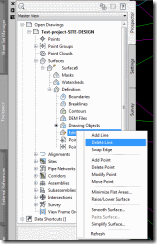
The Fix
Use a LISP file to launch each command. This will keep you from the number of clicks it takes to edit the TIN surface.
Creating LISP File
(defun c:sal ()
(command "addsurfaceline")
(princ)
)
(defun c:sdl ()
(command "deletesurfaceline")
(princ)
)
(defun c:swe ()
(command "editsurfaceswapedge")
(princ)
)
(defun c:sap ()
(command "addsurfacepoint")
(princ)
)
(defun c:sdp ()
(command "deletesurfacepoint")
(princ)
)
(defun c:sep ()
(command "editsurfacepoint")
(princ)
)
(defun c:smp ()
(command "movesurfacepoint")
(princ)
)
LISP Commands
SAL = Add Surface Line
SDL = Delete Surface Line
SWE = Swap Edge
SAP = Add Surface Point
SDP = Delete Surface Point
SEP = Edit Surface Point
SMP = Move Surface Point
Loading LISP File
Load Application command
Ribbon > Manage > Applications > Load Application or command: _appload
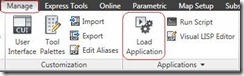
Once the Load/Unload Application pop up box shows up, follow the steps to load the LISP file.
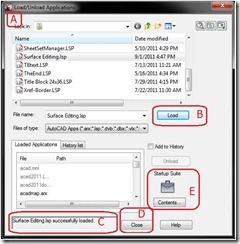
Enjoy!
Editing TIN surface information can be a pain. To make any small change, we end up going to Toolspace, then surface, the surface, definition, right click on edit, lastly select the tool we need. By the time I get to the tool, I forgot what I was doing.
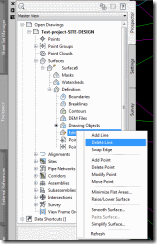
The Fix
Use a LISP file to launch each command. This will keep you from the number of clicks it takes to edit the TIN surface.
Creating LISP File
- Open Notepad in windows.
- Save a blank text file.
- Copy and paste the text below.
- Save
- Right click on the file in Windows Explorer and Rename.
- Change the extension from .txt to .lsp
(defun c:sal ()
(command "addsurfaceline")
(princ)
)
(defun c:sdl ()
(command "deletesurfaceline")
(princ)
)
(defun c:swe ()
(command "editsurfaceswapedge")
(princ)
)
(defun c:sap ()
(command "addsurfacepoint")
(princ)
)
(defun c:sdp ()
(command "deletesurfacepoint")
(princ)
)
(defun c:sep ()
(command "editsurfacepoint")
(princ)
)
(defun c:smp ()
(command "movesurfacepoint")
(princ)
)
LISP Commands
SAL = Add Surface Line
SDL = Delete Surface Line
SWE = Swap Edge
SAP = Add Surface Point
SDP = Delete Surface Point
SEP = Edit Surface Point
SMP = Move Surface Point
Loading LISP File
Load Application command
Ribbon > Manage > Applications > Load Application or command: _appload
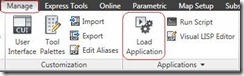
Once the Load/Unload Application pop up box shows up, follow the steps to load the LISP file.
- A. Find location of the LISP file.
- B. Select Load
- C. Confirm the file was loaded
- D. Close
- E. If you need the file to load every time Civil 3D is opened, you can use Startup Suite to auto load the file.
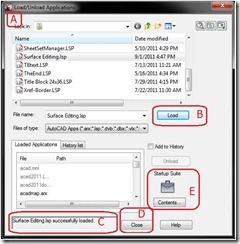
Enjoy!